Facebook's Product Catalog feature allows eCommerce store owners to upload products to their Facebook pages. Once uploaded, product data (images, copy, prices) can be used in Facebook dynamic (retargeting) ads but also to tag products from your catalog directly within Facebook posts. You can tag products in posts with photos and videos.
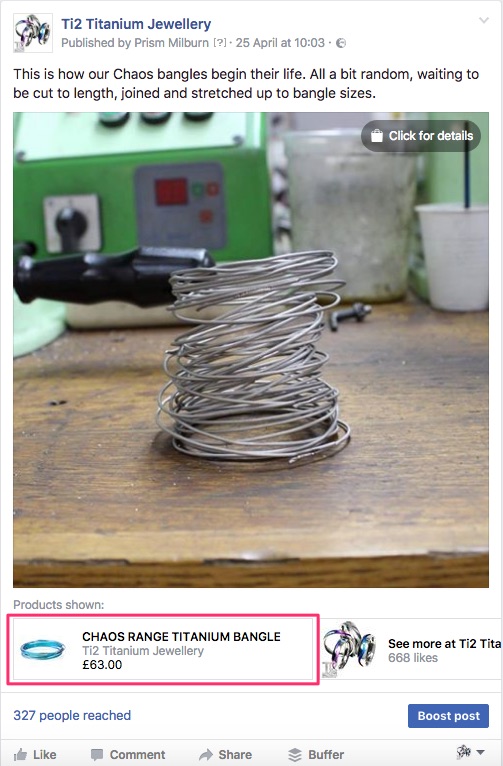
A Tagged Product in a Facebook Post
Right now (Apr 2017), this new feature is completely free to use so read on to see how to promote your products within your Facebook posts without spending any money.
What is the Facebook Product Catalog?
Facebook’s new Product Catalog feature allows eCommerce store owners to upload product information from their eCommerce website and store it within Facebook.
A catalog file filled with all the products you want to advertise on Facebook is created from the website's product database (usually in XML file format). This file is then uploaded to Facebook to populate the Product Catalog.
Once you’ve got your product catalog uploaded, you can run a range of new ad formats - including Facebook retargeting ads - that will encourage more click-throughs to your website and (hopefully) drive sales.
What if I update my products?
No problem.
If a fresh XML product file (described above) is automatically generated on a daily schedule and available via a URL, for example:
http://www.mystore.com/my-product-file.xml
Facebook can automatically collect the file and update its Product Catalog with any new information. Which is nice.
Need help to get your Facebook Product Catalog setup? Drop us a line at hello@getshopmonster.com and we'll be happy to help.
Why tag your products in Facebook posts?
Once your Facebook Product Catalog is setup, you can use it to tag products in your Facebook posts. In fact, you can tag up to 30 products in any post.
When someone clicks on the product, they’ll be taken to a dedicated product page on Facebook that gives them more information. It also displays a call to action button which allows them to visit the product page on your website and purchase the product.
A bridge to your website
As a marketing channel, Facebook presents a huge opportunity. However, one of the biggest issues for store owners with a Facebook page is luring Facebook users away from the Facebook ecosystem and over to their websites.
Facebook users do not primarily use the platform for shopping, so they're not (necessarily) in a 'buying mood' whilst browsing.
However, tagging products in posts is rather subtle as it does not detract from the post content and provides a very convenient way for someone who might be interested in a purchase, to find out more if they are so inclined.
Tagging products creates a nice 'bridge' between your Facebook page and your eCommerce store. We recommend you take advantage of it!
How to tag products in posts?
Okay, enough throat-clearing. You can tag products in new posts or add them to older posts. Here's how it works.
Open your new post (or choose a previous post) and click the "Tag Products" icon at the bottom.

Choose the product you want to tag by typing in the product’s name and clicking on it when it appears.
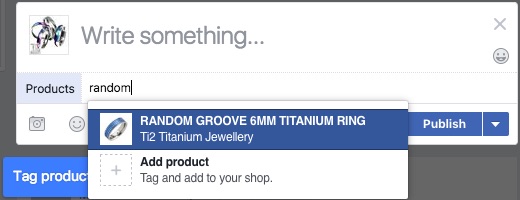
Click Done Tagging.
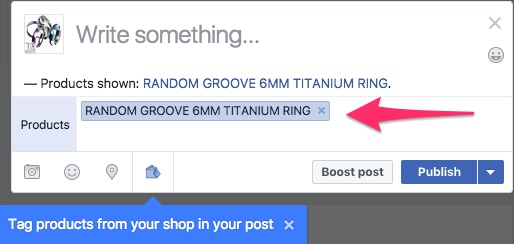
Now you can complete and publish the post as normal, adding additional images as required.
Adding Product Tags to existing posts
If you're adding a product tag to an older post, you'll need to:
- Click the image/video in the post
- Click the 'Tag Products" button in the window that opens.
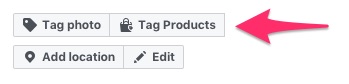
- Click on your image
- Type the name of your product and select it from the list
- Click "Finished Tagging" button
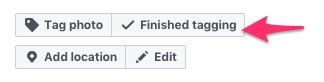
Wrap Up
Tagging products in a Page post is a great way to start experimenting with your Facebook Product Catalog. Remember, if you need some help to get this feature setup, please drop us a line at hello@getshopmonster.com and we'll be happy to help you.
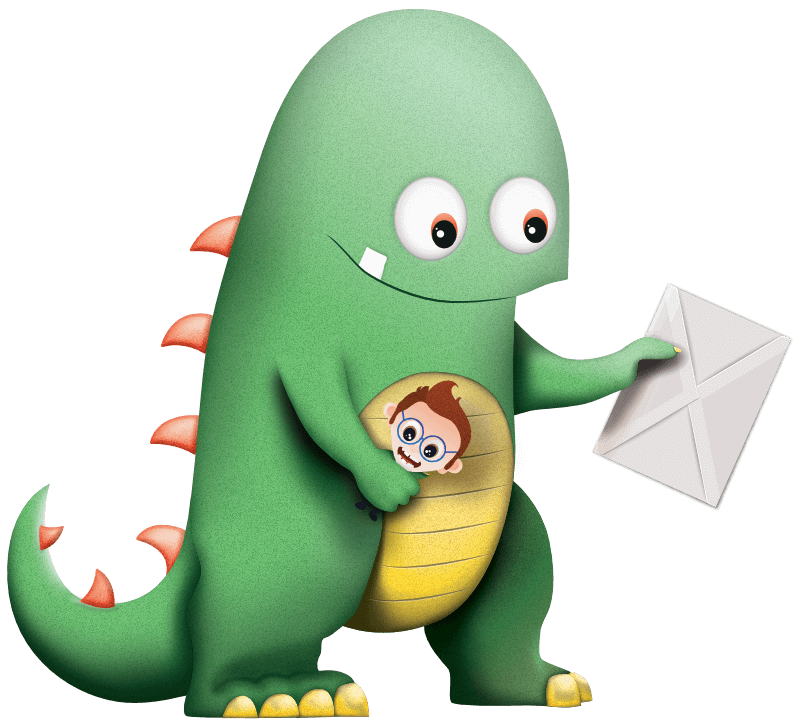
Warning: Undefined array key "preview" in /home/pauloaten/shopmonster/wp-content/plugins/oxygen/component-framework/components/classes/comments-list.class.php on line 102